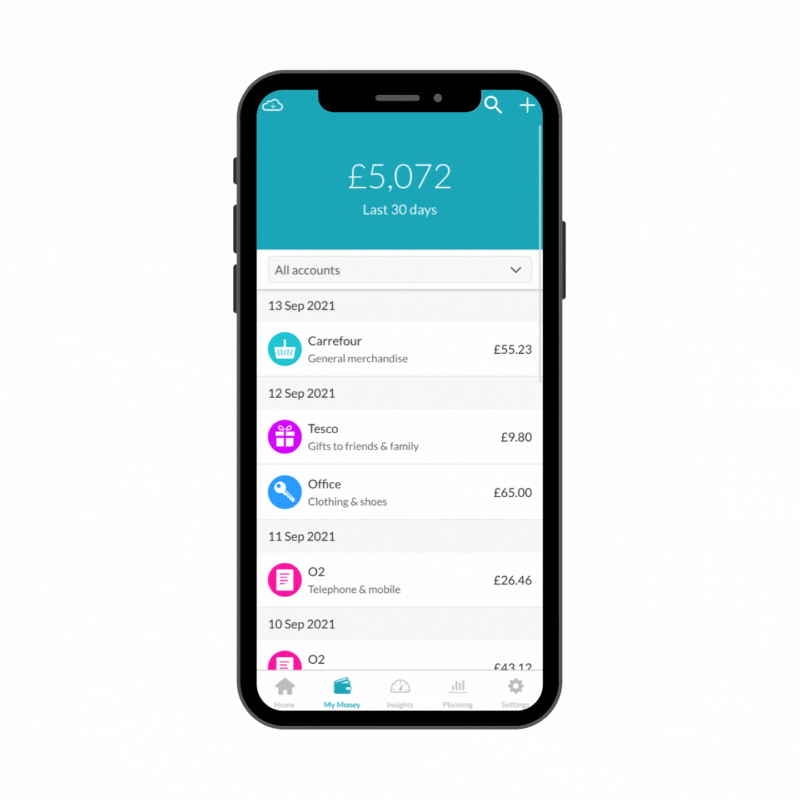
A quick way to filter your transactions is to head to the Transactions section of the app and select an account from the drop down menu.
For a more specific search, go to Transactions and select the search icon. You then have the option to filter transactions by:
- Account
- Category
- Date
- Amount
- Notes - Use the search field provided to locate keywords. You can find more information in the article Adding notes to a transaction.
- Attachments - If you have attachments linked to transactions, you can use the Attachments option to filter out these transactions. You can find more information about attachments in the article, Adding attachments to transactions.
Deleted - Locate transactions you have previously deleted from the app. You can find more information about how to delete and restore deleted transactions in the article, Delete a transaction.
It may be worth noting that negative transaction values don’t have a – symbol, whereas positive transaction values do have a + symbol. Positive transactions will be shown in green and negative transaction value will be shown in blue.
